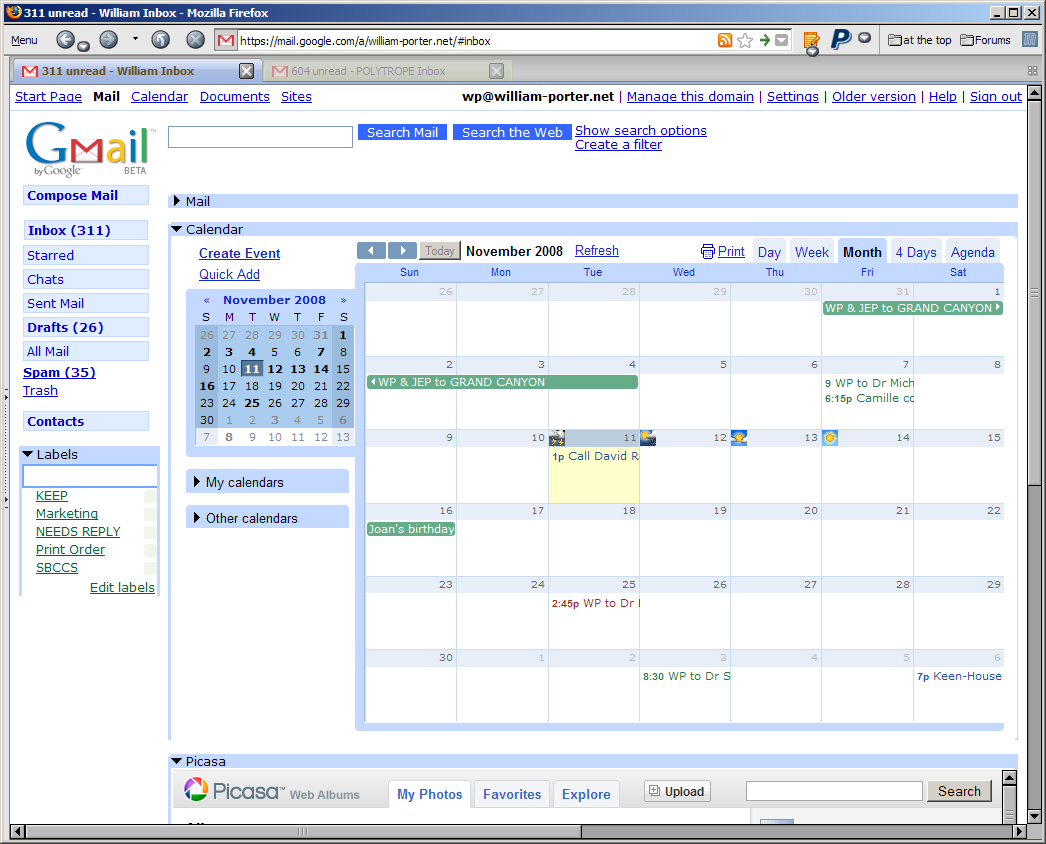The question of Photoshop vs the alternatives seems to come up in online forums more often these days, especially as the alternatives to Photoshop get more and more sophisticated. The question is often directed specifically at the difference between Photoshop and the program that Adobe very confusingly calls "Photoshop Lightroom". So I've gathered my thoughts on the matter here.
Use Photoshop to make something new
Photoshop is a very old program whose fundamental feature set hasn't changed much in years. It's still basically a pixel editor, except that it has a whole slew of complicated and powerful tricks for messing about with those pixels. You can edit a photo in Photoshop, but that's hardly all that it's good for and if the photographers of the world abandoned Photoshop tomorrow morning, Adobe will still have a market for the program. Photoshop, name notwithstanding, isn't just about photos and has never been. It is widely used for creating business logos, computer program icons and buttons, not to mention free form digital art. I'm not sure how to quantify this but I'd guess half of the features in Photoshop don't have anything to do with photography.
There is probably nothing that can be done with a digital image that can't be done somehow in Photoshop. But that is kind of like saying that there is no phone call that can't be made on a $500 Blackberry or an iPhone. It's true, but beside the point, since the point is not, what can the tool do? but rather, what do you need the tool for? For most photographers, and I dare say even for most pros, Photoshop's feature set is overkill. For processing photos normally, using Photoshop is like using a 747 jet to commute to work.
It makes sense to use Photoshop when the basic data in the photograph is wrong, or to put it a bit less negatively, when you want to make a new digital creation that does not reflect the external reality you capture with your camera. For example, if you want to move the bride's nose around on her face, or fix the groom's bad navy-blue tux so it looks black, or delete a trash can from a photo, or paste open eyes into a group photo in which somebody's eyes were closed - then Photoshop's the tool of choice. If you want to convert photos into photo-based "art," making a photo look like an impressionistic painting, say, or turning the clouds in the sky blue, or giving pigs wings, once again, Photoshop is your tool. But most photographers don't need to do things like that every day, and for that reason, most photographers - including most photographers who are actually making money with their cameras - don't really need Photoshop often or at all.
I know a number of excellent photographers who used to use Photoshop because it was all there was, and who know do all or most of their post-processing in Aperture or Lightroom. I also know photographers who have bumper stickers on their VW micro-buses declaring that you'll have to pry Photoshop from their cold, dead hands. Okay, I exaggerate, but you get the point. Photoshop simply is not indispensable or necessary for normal, even normal advanced post-processing, but many who stick with Photoshop for normal processing think that it is. These folks remind me a bit of the folks who think that you're not a real photographer if you don't use Nikon or Canon equipment. Perhaps if I were doing fashion photography, I'd use Photoshop; I suspect I would. But most of the wedding/event photographers I know do NOT use Photoshop often or at all. It's too expensive, too complicated, too slow, and in many other ways, simply the wrong tool for their (our) needs.
Use Lightroom to process a basically well-taken photo
If the basic raw data in the photograph is correct, in other words, if you actually took the photograph you wanted to take and you simply want now to process it for presentation as well as you can, then you will be better served by another tool. These tools are generally called raw workflow programs, although the genre is now getting kind of confused. The options include:
1. Lightroom (Adobe)
2. Aperture (Apple)
3. Bibble Pro (from Austin-based Bibble Labs)
4. Silkypix Developer Studio (ISL, a Japanese company)
5. LightZone (Light Crafts)
and many others. These programs have their pros and cons and they differ from one another in various ways, but I'm now interested in how they all differ from Photoshop.
First, unlike Photoshop, the five programs above were all designed from the ground up for processing digital photos (raw files) and that's really all they're designed to do. You don't use Lightroom to create a company logo, design buttons for a computer program's user interface, or design a magazine cover.
Second, none of these programs allows you to edit (copy, paste, erase) individual pixels. Note that these programs can all do some things that involve selective editing. All of them (I think) can fix red-eye and can clone/heal a blemish on a photo (for example, bride has a pimple on her cheek). Some of these programs can do much more than that. LightZone has for a long time had a very powerful vector-based tool time that lets you select a region and then apply to that region any of LightZone's tools, without affecting the rest of the image. With LightZone's regions, you can for example give most of the photo a black and white treatment but leave the bride's bouquet in color. In version 2 (due out later in 2008), Adobe Lightroom will have a very different tool (a brush, rather than a vector tool) that nonetheless provides selective editing, and I think Bibble Pro 5 (also due later this year) will have selective editing as well. Note that, while in Photoshop, you work with and change actual pixels, in Lightroom, LightZone, and the other newer raw workflow programs, even selective edits are saved as instructions and do not actually alter pixels in your original file.
Which brings me to the issue of non-destructive editing. Lightroom and the other programs are designed mainly for processing raw files. The raw files themselves are not editable. (They could be, I suppose, but as a practical matter, they aren't.) Adobe likes to use the metaphor of the raw file as a digital negative, which is kind of misleading if you have ever worked in a darkroom, and not very helpful if you have never done anything but digital photography, but is otherwise satisfactory. If the raw file is the negative, then what you use Lightroom (or LightZone or whatever) for is processing the photo for output - like creating a print, although often the output is just a jpeg that you're going to mail to your mother. Anyway, with non-destructive editing, your changes don't effect the original raw file at all. You load a picture, crop it, adjust the white balance, set the black point and perhaps goose the contrast a bit, adjust the exposure a tad to recover highlights, move a color channel's saturation slider a tad to the left to mute the color a bit, apply some noise reduction if necessary and probably a bit of sharpening - yet NONE of these changes are actually made to the original raw file. The edits do (usually) affect the way the photo looks on screen, and the edits are saved in your output, when you export the raw image file as a jpeg, or when you print it.
Lightroom is not "less creative"
I hear it said occasionally that Photoshop is for creative work, with the implication that Lightroom is not. Nonsense.
If photography itself can be creative - I certainly think that it can, even if it's not creative in the same way as music or sculpture - then a great photo that's processed in Lightroom remains a great photo, with all of its creativity intact. I would add that the tools I work with give the editor at the computer the power to push the images a bit further than the camera got them. Lightroom provides tools for wonderful black and white conversions. LightZone has a gaussian blur tool (like the one in Photoshop). Bibble Pro supports plug-ins that can do all kinds of amazing things. So you can certainly complete the creative process in Lightroom or LightZone or Bibble Pro. It's just that your creativity has to be based always on the photograph that was taken. I like to think of Lightroom (or LightZone, or Bibble Pro) as helping the photo achieve its perfection, its end.
Photoshop makes no one a better photographer, but it can make photographs, if not better, than into something rather different from what they were going to be without Photoshop. In Photoshop, you can do any damn thing you want. Occasionally it produces something brilliant, but a lot of what comes from the would-be Photoshop geniuses is self-indulgent garbage.
Lightroom is NOT "less advanced"
And finally, it is a mistake to think that these raw-workflow programs are somehow less advanced than Photoshop. A piano is not less advanced than an organ just because it seems less complex. The five programs I justs mentioned are all very powerful and all involve a steep learning curve. I own and use Lightroom, Bibble Pro and LightZone on a regular basis and there's very little I can't get done with my photos in one of these or the other. I'm looking forward to the release later this year of both Lightroom 2 and Bibble Pro 5. They're both going to be terrific programs. (I'm already using the public beta of Lightroom 2 for most of my work.)
Indeed, I think these programs are in a way more advanced than Photoshop because they have all been built from the get-go with the problem of processing digital captures in mind, and their feature sets and user interfaces address problems that didn't exist when Photoshop was first created. They are all designed for photographers who take a lot of photos, so they all have batch processing features; and most of them also have some terrific digital-asset management capabilities built in. Lightzone is hopeless as a digital asset manager. Bibble Pro has great batch processing tools but isn't so great as an asset management tool - doesn't have the keywording, flagging, etc. features that Lightroom and Aperture have. This may change with Bibble Pro 5, indeed, I hope that it does.
Right tool for the right job
I have nothing against Photoshop. I don't use it, but I have nothing against it. I do occasionally find myself firing up The Gimp, which does much of what Photoshop does as a pixel editor and which costs a lot less (The Gimp is free). And I keep my license for Photoshop Elements current, just in case I feel an irresistible urge to much about with a photo in some what that I can't do with my preferred applications. But I have not yielded to that urge in quite a while.